This page provides simple instructions on how to securely share files with other individuals inside or outside of the UF community. They were developed to replicate the experience of using the File-Express services which is being decommissioned.
- Navigate and login to dropbox.com with your GatorLink Credentials
- Click Create > Shared Folder
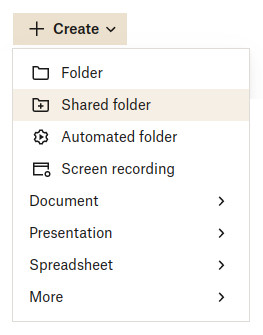
- Select I'd like to create and share a new folder and click Next
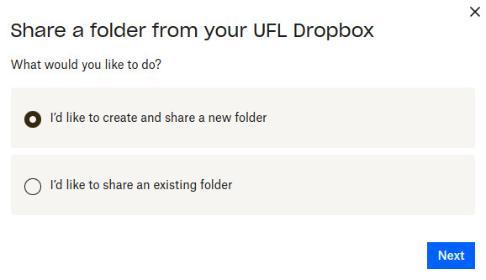
- Input the following and click Share:
- Folder name: Input a name for the folder share
- To: Input the e-mail address(es) of the intended recipient(s)
- Add a message: (optional)
- From the dropdown menu select Can View
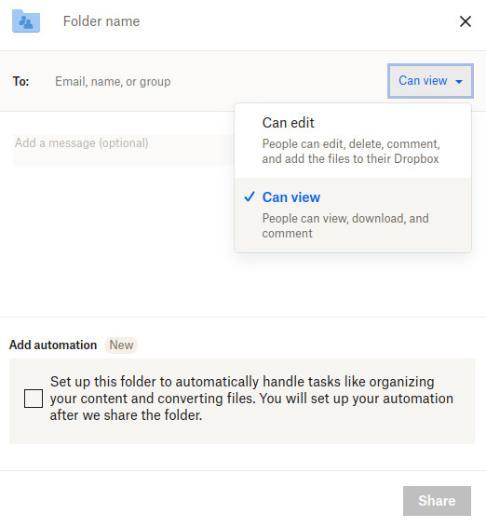
- Once the folder has been created navigate to Share > Settings > Folder Settings, configure the settings as follows, and click Save:
- Manage Access: Select Only the owner
- Toggle Link restrictions to On to prevent non-members from accessing the folder share via link
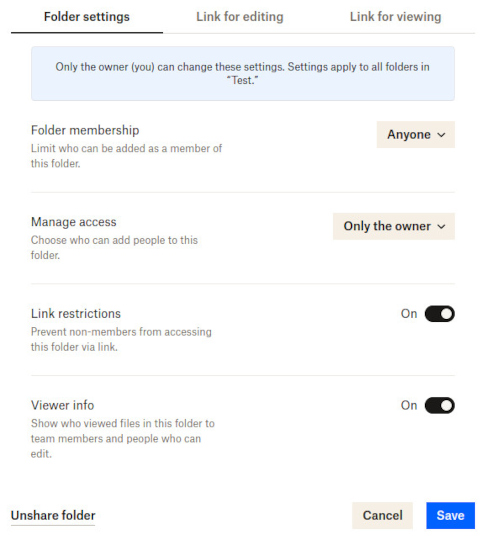
- Optionally, users wishing to set an expiration date for the folder share can do so as follows:
- Navigate to Share > Settings > Link for viewing and click Create link
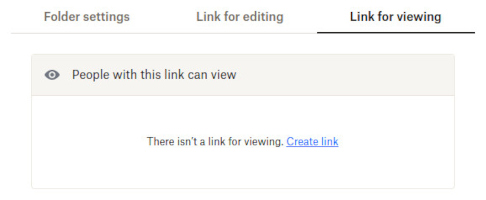
- Click to toggle Expiration to On, choose when you'd like the link to expire, and click Save

- Note: The shared link expires at 11:59 PM on the day you choose, based on your time zone
- Navigate to Share > Settings > Link for viewing and click Create link
- Locate the files or folders you'd like to add, then drag and drop (or copy and paste) them into the open Dropbox folder
