On November 14, 2023, UFIT implemented measures to prevent UF device management policies from being applied to personally owned devices. In doing so, Windows computing devices currently registered within the UF device management system may experience Microsoft Office 365 account connectivity issues until the actions listed below are performed.
Please note that the act of removing devices from the UF device management system does not uninstall Microsoft 365 apps and will not remove any content from associated account(s).
Users who fail to perform these actions prior to January 16, 2024 will encounter a Something went wrong error message within Office 365 apps. If you recieve this message, close the app(s) in use and follow the instructions before re-authenticating your Office 365 login:
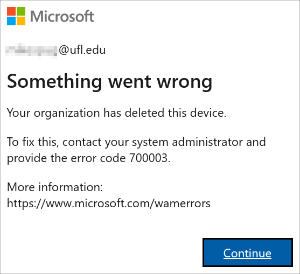
To remove your personally owned device from UF device management, within Microsoft Windows (10 or 11) navigate to Settings > Accounts > Access work or school, select/expand your GatorLink@ufl.edu account, and click Disconnect
-701x263.png)
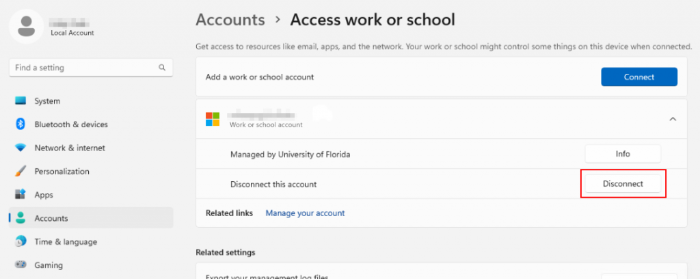
Note:
- Removing your device from UF Management will require re-authentication of your Office 356 login
- The device must be disconnected from UF device management prior to re-authenticating
To re-authenticate your Office 365 login:
- Open a Microsoft Office 365 app (i.e. Word, Excel, etc), expand the Account menu by clicking your profile picture, click Continue and, when prompted, logon using your GatorLink credentials
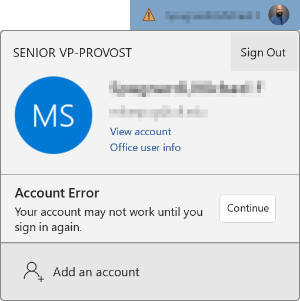
- UNCHECK Allow my organization to manage my device and click OK (as shown below) to complete the re-authentication process
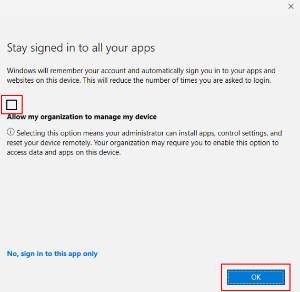
Note:
- A reboot may be necessary for the account re-authentication to apply to all installed Office 365 apps
- If Allow my organization to manage my device is left CHECKED, the re-authentication process will complete, but with error. Click through the error to complete login.
